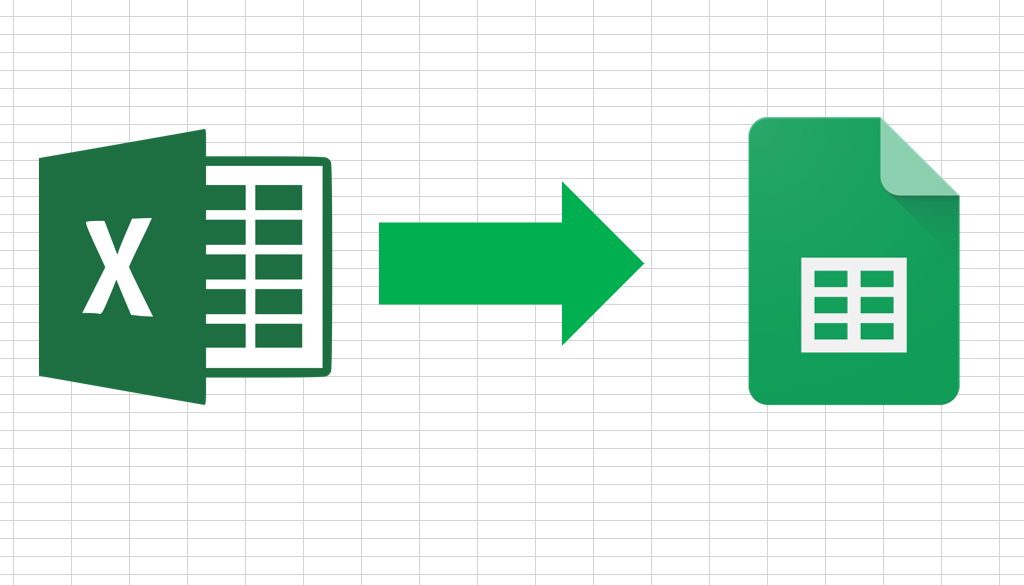You are certainly familiar with Google Sheets, a Google service to support productivity in the office, especially in creating and organizing various documents.
Spreadsheets in Google Sheets have almost the same functions as Microsoft Excel, only slightly different in menu layout, features, and some formulas.
Some people are more comfortable using Google Sheets, because it’s easier to share documents.
But there are still many who still rely on Microsoft Excel to create documents that are considered quite complex.
See also: How to convert Microsoft Powerpoint file to Google Slides
So, what if those of you who are used to using Google Sheets receive a file in the form of Microsoft Excel?
Of course you have to convert Microsoft Excel to Google Sheet first. The following is a tutorial on how to easily convert Microsoft Excel to Google Sheet.
If you already have an Excel file on Google Drive
- Go to the Excel file you want to convert in Google Drive
- Right click on the file
- Several menus appear and select “Open With”
- Select “Google Sheets”
- Done, your Excel file has turned into Google Sheets.
How to convert Excel file to Google Sheets on upload
- Go to Google Sheets Home
- Click the “Open File Picker/Open File Picker” menu which has a file icon
- Upload the Excel file of your choice
- Done, the Excel file will turn into Google Sheets
Please note for users, any file formats that can be changed in Google Sheets are .xls, .xlsx, .xlsm, .xlt, .xltx, .xltm, .ods, .csv, .tsv, .txt and .tab
Difference between Excel and Google Sheets
Although they appear to have the same features, there are some differences between the two.
Here are some basic differences between Microsoft Excel and Google Sheets.
- Excel has a variety of formulas that are more complete than Google Sheets, making it easier for users to create formulas in their documents.
- For collaboration and file sharing, of course, Google Sheets is much easier, practical and flexible to collaborate between users. In addition, other users can directly edit, comment, or give suggestions.
- Google Sheets can be used for free compared to Microsoft Excel which has to be purchased or subscribed to get full features.
- For accessing files in offline mode, Microsoft Excel is superior because it is easier to access than Google Sheets.