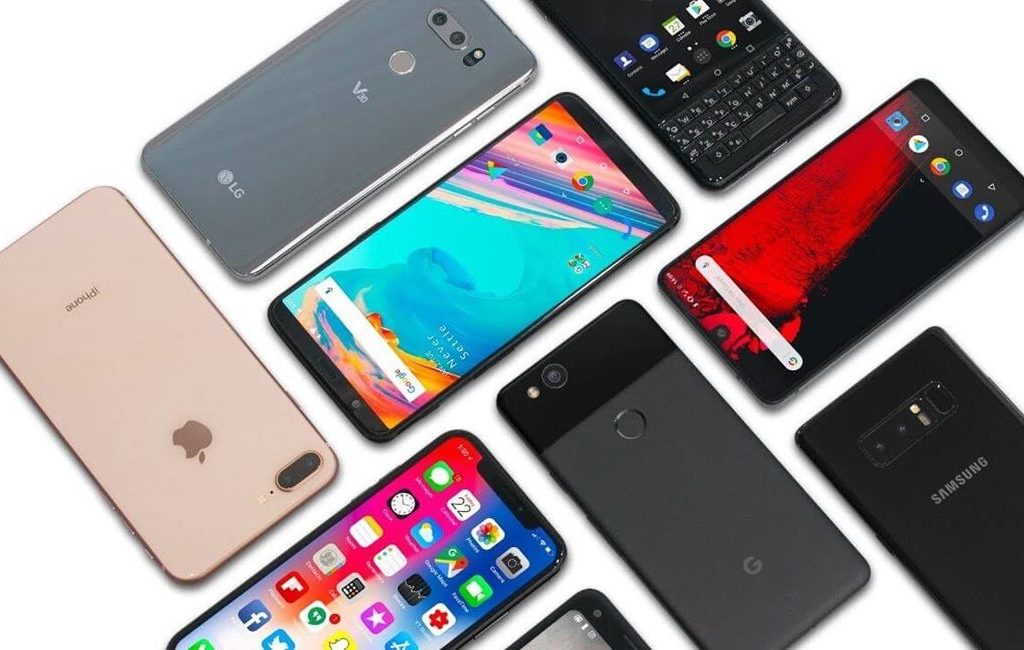Confused about how to restore contacts on a deleted cellphone? Don’t worry, here are some tips on how to recover a contact number on a phone if it’s deleted, without any additional applications.
As we know, the contact number stored on the smartphone is one of the most important data. As the most important data, when the phone number is accidentally deleted, of course it will create panic.
If you experience something like that, you should not panic. Because, there are several ways to return the contacts, be it using additional applications or not.
See also: How to Make Google Form in Smartphone with Easy and Fast
There are at least three options for recovering deleted phone numbers. Among others, through the menu settings on the smartphone, through Google Contacts, and finally Gmail. Curious how to restore a deleted HP contact number with these 3 options? Here are the tips.
Using General Settings on Android Smartphone
The first step for this method is to enter the Settings menu or settings. Then, scroll down the screen until you find the Google menu (Google Services). However, each smartphone brand usually has a different name.
After that, click Set up and Restore and select Restore Contact. The next step is how to restore a deleted HP contact number, select the Gmail or Google account that you use on the smart phone.
If you have selected a Gmail account, it will show all the contacts on your cellphone.
Then, select the previously deleted cellphone number. Until this process, the phone number that was lost will soon be recovered and is already in the contact list.
See also: How to factory reset your Xbox game console
Using Google Contacts
How to restore the next deleted HP contact number without an application, namely through Google Contact.
- The first step is to enter web search or Google Contact browser
- Then, login to Google Contacts using the existing Gmail or Google account on your smartphone
- Next, click the Settings icon or the jagged symbol located at the top right
- If you have found it, then select Undo Changes
- In that option, there are several ways to choose the time to restore a deleted HP contact number. Starting from 10 minutes ago, yesterday until 1 week or costume.
- Next step, click Undo
- After that, the contact number on the deleted cellphone will return or restore according to the time or period you choose
Using Gmail
The next way to restore contacts on a deleted cellphone is via Gmail. For those who don’t know, that Google Mail account has a feature to store contact numbers like on a cellphone.
However, for this method of saving on Gmail, the condition is that you must first activate the synchronization of your smartphone with your Gmail account.
So, if it has not been synchronized, then to restore the HP contact number will not work.
So how to restore deleted HP contacts in this way? Here are the steps.
- Open Gmail on your Android and go to Inbox.
- Next, look for the dropdown menu that says More.Then, click the option and select Restore Contact.
- You will later find contact phone numbers that have been saved, ranging from yesterday to 1 month.
- Finally select Resync or re-sync.