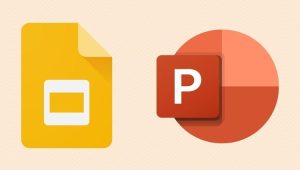You must be familiar with Microsoft PowerPoint or often abbreviated as “PPT”. PowerPoint is a presentation program from Microsoft that is commonly used by many people to support presentation activities by various groups ranging from students to workers.
PowerPoint offers a variety of features and templates to present various data that will be presented. Besides Microsoft, Google also has a similar service called Google Slides.
Even though it comes from two different vendors, users can convert the PPT file to Google Slides. By converting PPT files to Google Slides, users can save files on Google Drive and open them anywhere, either via a smartphone or laptop.
See also: How to Convert Microsoft Excel file to Google Sheets
In addition, moving the PPT file to Google Slides also allows users to share the file with others and allow them to edit the file at the same time.
So what if you receive a PowerPoint or PPT file and have to convert it to Google Slides? Here we summarize three ways to convert PPT files to Google Slides
Add your Powerpoint file to Google Drive
- Open your Google Drive account
- Select the folder where you want to save “PowerPoint”
- A “drag and drop file here” icon will appear or you can simply right click and select “Upload File”
- After that, drag (drag) the PowerPoint file to be converted. To do this, hover over PowerPoint to the Google Drive folder
- Once the file is in the folder, right click and select “Open with Google Slides”
- Once your PowerPoint is open with Google Slides format, click “File”
- Select “Save with Google Slides”
- Your PowerPoint file has now changed to the Google Slides format. Note that you now have two files with different formats in the same folder.
- After that you can edit Google Slides the way you want
Open PowerPoint Files Using Google Slides
- Open Google account
- Click Drive > Google Slides > Blank Presentation
- Once Google Slides is open, click “File”
- Select “Open”
- Upload the PPT file you want to convert to Google Slides
- Edit the file as you wish
- After you edit it, the file will be saved automatically and changed to Google Slides format.
Import PowerPoint Slides to Google Slides
- Sign in to your Google account
- Click Drive > Google Slides > Blank Presentation
- Click File in the upper left corner
- Select “Import Slides”
- Click “Upload”
- Select the PPT file you want to upload (upload)
- After the file is uploaded, a window appears showing some of your PPT slides
- At the top right, click “All”
- Then check the “Keep Original Theme” section in the lower right corner if you want to keep the original theme from the previous PPT
- Click “Import Slides”
- Edit the presentation the way you want
- Now your file has changed to Google Sides format. Fike can be opened via a smartphone or laptop. Any changes you make will be saved automatically