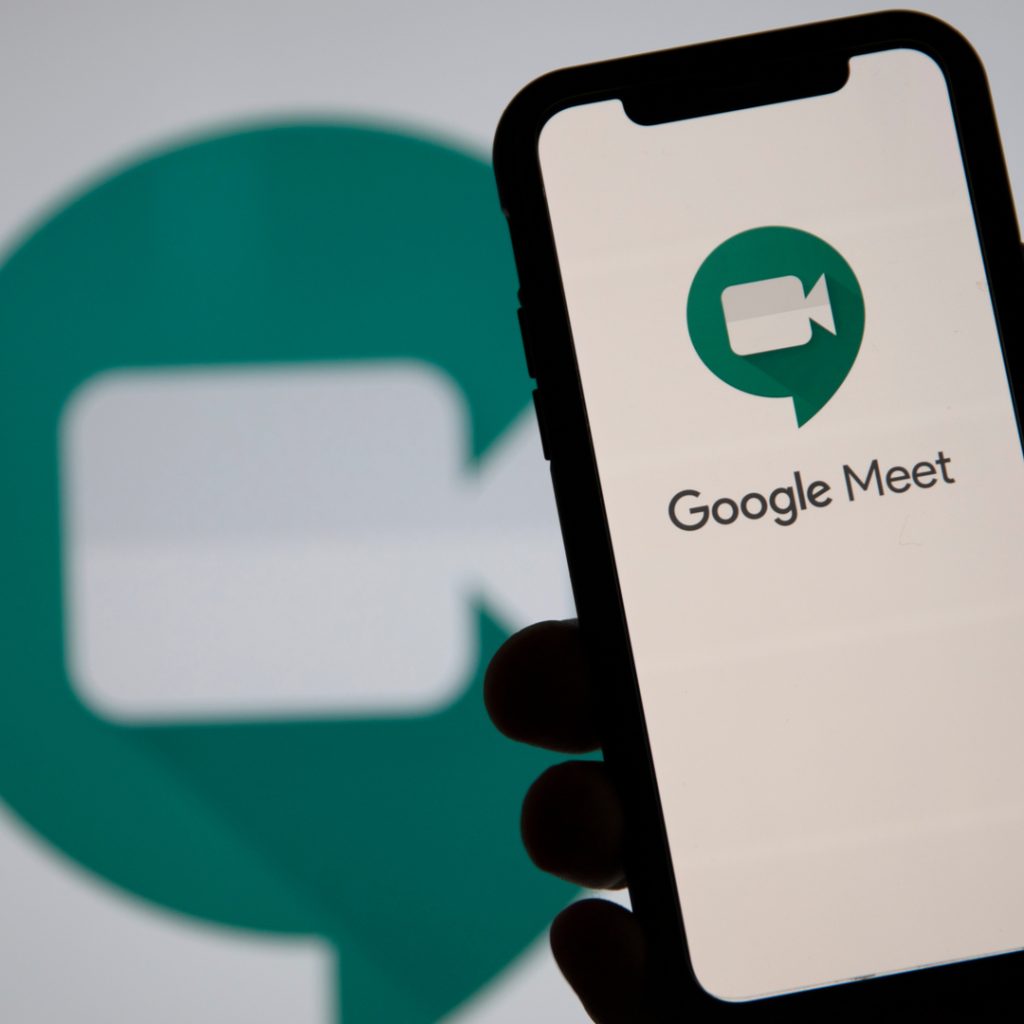Recording video meetings (meetings) on Google Meet is needed by some people as a form of documentation. In addition, recording video meetings on Google Meet also makes it easier for note takers to record meeting minutes.
There are also Google Meet users who record meeting videos so they can share them with all participants.
There are several things to note for those of you who want to record video meetings on Google Meet.
Because, not all types of Google Meet accounts can record meeting videos. If you want to record a video meeting on Google Meet, you must use accounts such as the following:
- Essentials
- Business Standard
- Business Plus
- Enterprise Essentials
- Enterprise Standard
- Enterprise Plus
- Education Fundamentals (Available to users with a ‘staff’ license)
- Education Plus (Available to users with a ‘staff’ license)
- Teaching and Learning Upgrade (Available for users with “Teaching and Learning Upgrade” license
So how do you record a video meeting on Google Meet? Here Teknowire summarizes some of the steps, compiled from the official Google page.
- Sign in to Google Meet using a staff or student account
- Click the “Activity” menu at the bottom right
- Click “Recording”
- In the window that will appear, click Start
- Wait for the recording to start, other participants will receive a notification when the recording starts or stops
- After the meeting is over, click Activity
- Click Record
- Click Stop recording
After stopping, the recording will be saved in your Drive folder. Users can also only record while doing Google Meet on a PC/laptop.
For users using mobile phones, you can’t record but you can still receive notifications when recording starts or stops. Good luck!